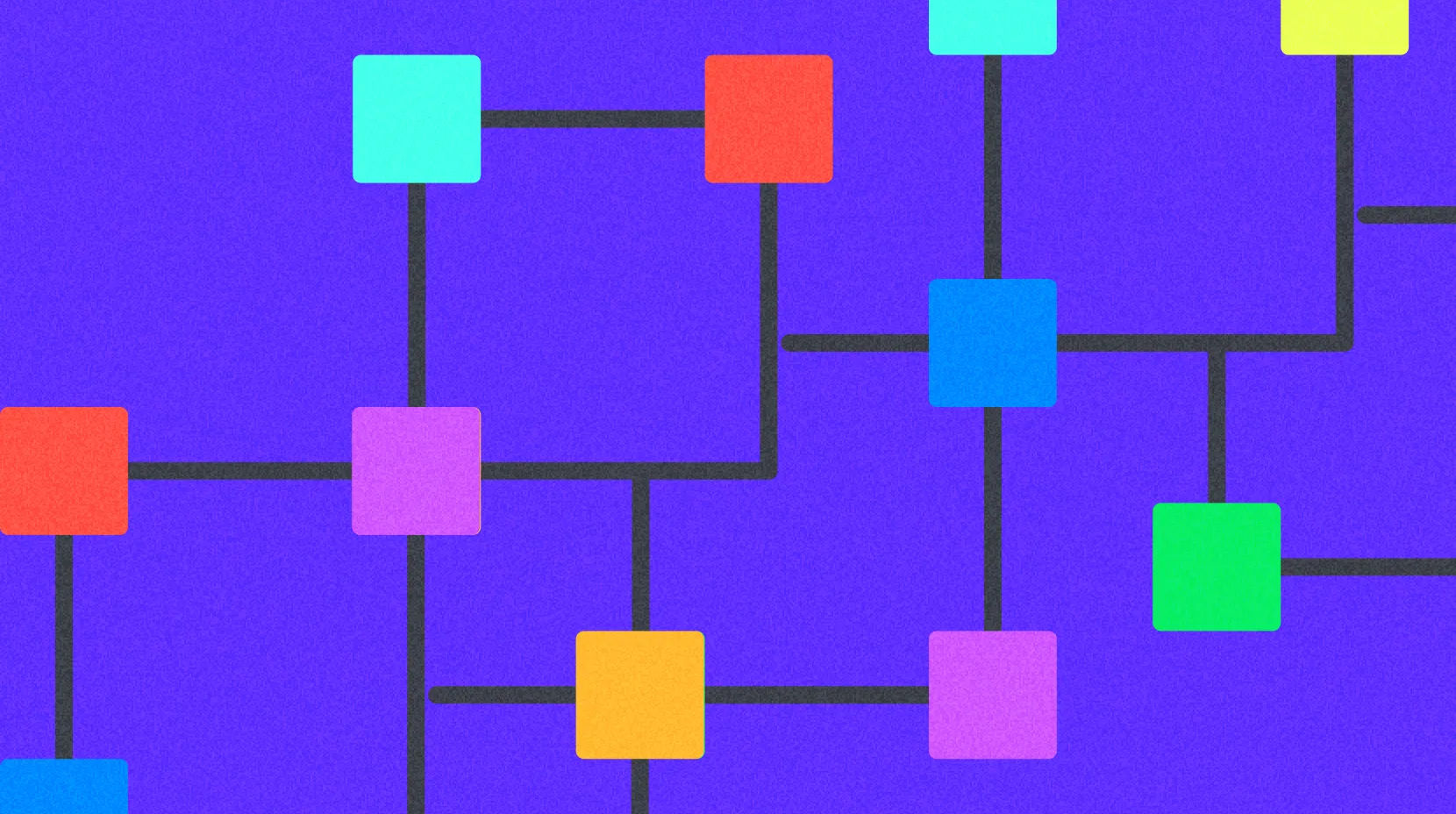Lesson 3
How to Stake Crypto with Gate’s On-Chain
This hands-on module walks you through using Gate’s On-Chain feature step by step—on both the website and mobile app. You'll learn how to create an account, pass KYC, choose and stake a product, monitor rewards, and redeem funds, all using real platform screenshots and verified process flows.
Web Version: Staking Flow
Step 1:
Go to the official Gate website. From the top navigation bar, click on “Earn” and select “On-Chain Earn” to enter the On-Chain Earn page.

Step 2: On the All Products list, find the crypto asset you want to stake (for example, USDE). Click the “Stake” button.

Step 3: In the staking pop-up window:
- Enter the amount you want to stake
- Carefully read and check the On-Chain Earn agreement
- Click “Stake” to confirm and complete your staking
Once successful, a confirmation pop-up will appear. Click “Continue Staking” if you want to return to the staking page and stake more.


Step 4: Redeem Staked Assets
- Go to the token’s product page
- Click “Redeem”
- In the pop-up, enter the amount you want to redeem
- Click “Redeem” to complete the process

Step 5: How to Check Your Holdings

- On the token’s staking page, click “View Holdings” to see your current staked balance
- Go to the “History” section and filter by type to view your:
- Staking records
- Redemption records
- Interest payouts
- Bonus rewards

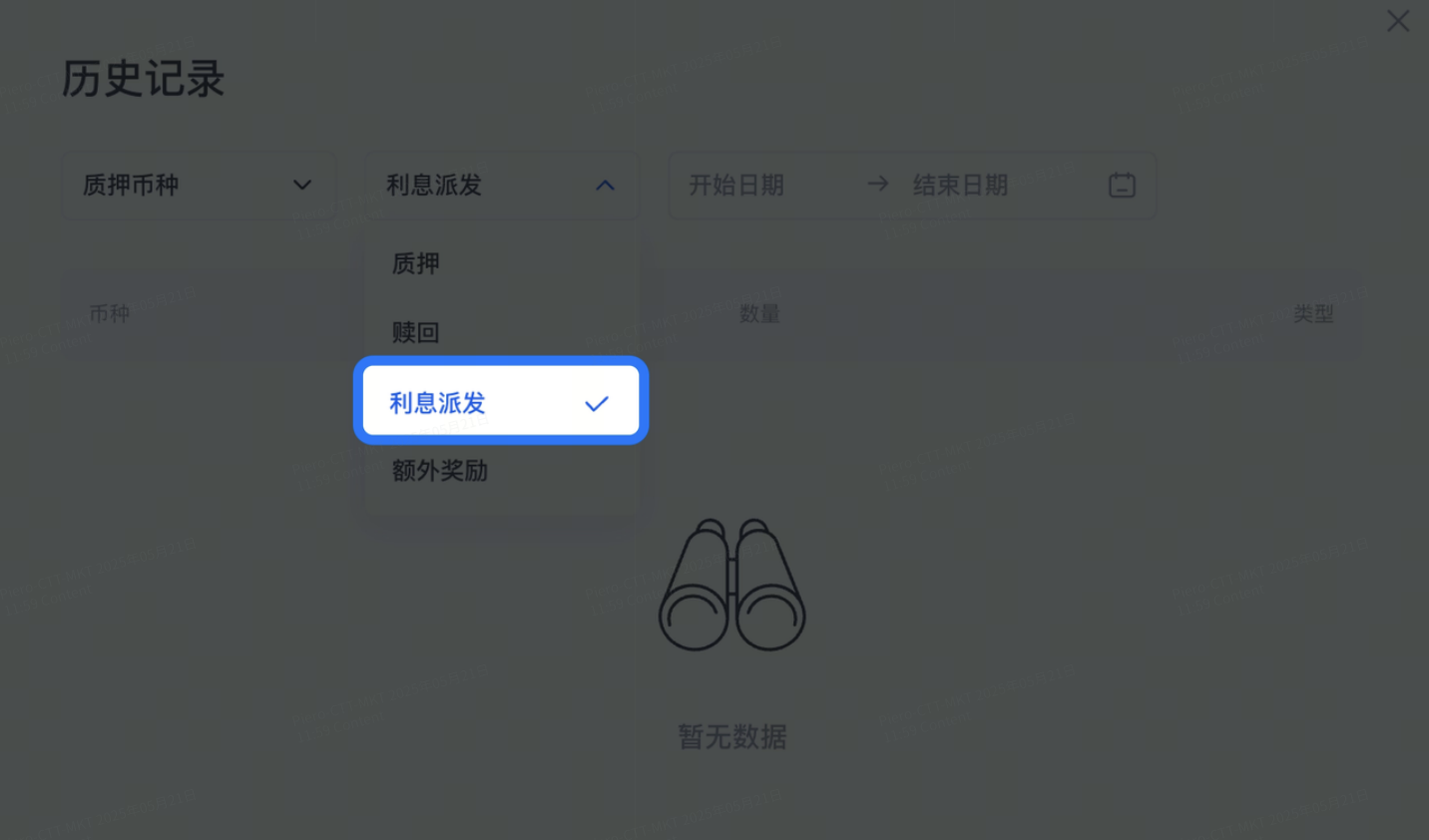
App Version: Mobile Staking Guide
Step 1:
Access the Earn Section


- Open the Gate mobile app and log into your account.
- Tap the “Earn” button at the bottom menu.
- Select “On-Chain Earn” to open the on-chain earning page.
Step 2: Choose a Token
- Under On-Chain Staking, find the crypto asset you want to stake (e.g., USDC).
- Tap on the product to enter its staking page.

Step 3:
Stake Your Assets
On the staking page:
- Enter the amount of the token you want to stake.
- Read and agree to the On-Chain Earn agreement.
- Tap “Confirm” to complete the staking.
After you confirm, a success window will pop up.
- Tap “Continue Staking” to return and stake more.


Step 4:
Redeem Staked Assets
- Tap “My Staking” → “On-Chain Earn”
- Choose the token you want to redeem.
- Tap into the token’s holding details page.
- Tap “Redeem”, enter the amount, and tap “Confirm.”




Step 5: View Your Holdings
- Tap the bottom-right corner “Assets” → “Earn”
- To view your current holdings, go to “My Holdings” under the On-Chain Earn tab.
- Tap the top-right “History” to see:
- Past staking records
- Redemptions
- Reward distributions
- Bonus allocations


Disclaimer
* Crypto investment involves significant risks. Please proceed with caution. The course is not intended as investment advice.
* The course is created by the author who has joined Gate Learn. Any opinion shared by the author does not represent Gate Learn.